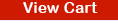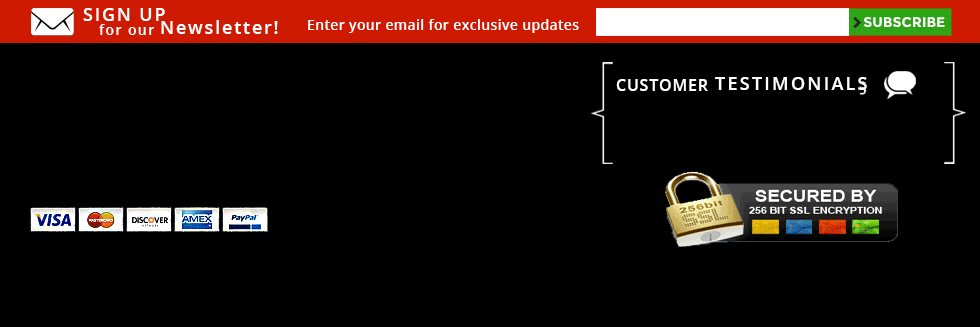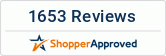Spy Pen Audio Recorder | Voice Activated | Long 30 Day Battery | Date Time Stamp
     |





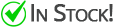 Usually ships same business day
Usually ships same business day Item#: spy-pen-audio-recorder-voice-activated-long-30-day-battery-date-time30
Compare at: $189.00
Sale Price:$149.00
You save $40.00
Product Highlights:
✔ Longest battery life for a spy pen on the market
✔ Date and time stamp | adjustable record quality etc.
✔ Up to 144 hours of audio on it's Built In Memory (8GB)
✔ Longest battery life for a spy pen on the market
✔ Date and time stamp | adjustable record quality etc.
✔ Up to 144 hours of audio on it's Built In Memory (8GB)
Secret Spy Pen Voice Activated 8GB Digital Audio
Recorder
- FEATURES - Up to 288 hours of recording capacity. There are no noises or indicator lights while recording and has date and time stamp capabilities.
- BATTERY LIFE - 30 days in VAR mode and 31 hours of continuous recording. Capable of both voice activated recording and continuous recording. Example: If the recorder is in voice activated mode and records for 4 hours a day the battery will last almost eight days..
- EASILY LISTEN TO YOUR RECORDINGS - When you are ready to listen to your recordings You have two options. Simply connect to your computer (windows or mac) to listen to the audio files or use the optional OTG cable to listen on your "OTG capable" android device including smart phones and tablets . Recordings can also be saved to your computer, SD card, thumb drive etc. and/or deleted from the audio recorder.
- VOICE ACTIVATED RECORDING - Set the recording device where you want it, and then forget it. It'll turn on the next time it hears sound thanks to it’s voice activation feature. When the sound stops, the small spy pen audio recorder goes into a sleep mode to save battery life.
- ONE TOUCH RECORDING - Simply "turn" the record switch to start recording. It's that easy
WHY CHOOSE THIS AUDIO RECORDER?
Looking for something discreet with voice activation and date and time stamp that you can use at work? This is the perfect Spy Pen for you. This audio recorder has a 31 hour battery life when in continuous mode and a 30 day standby battery life when set for voice activation recording. This device stores 288 hours of audio recordings and only takes 2 hours to fully recharge. You can even write with this spy pen, giving you access to a recording device at all hours of the day when you are at work. Simple and easy download to any PC or Mac, no software required to listen to your files just play them through Windows Media Player or VLC media player or iTunes.
New! Listen to your recordings using your Android phone or tablet!
Purchase the optional Android OTG Adapter above and you can listen to your recordings from your Android phone or tablet by simply connecting the recorder to your device and playing the files under "MY Files".
Features & Specifications
- Perfect for Portable Audio Recording
- Excellent Quality Secret Audio Recording
- Up To 288 Hours of Recording Storage
- Battery Life: About 30 days of standby and 31 Hours of Continuous Recording
- Voice Activated or Continuous Recording Capabilities
- Tiny Portable Digital Voice Recorder
- Easy One Touch Recording
- Date and Time Stamp Capabilities
- File Format: MP3
- Memory Size: 8GB
- Operating Systems Supported: Windows, Mac, Linux
- Functional pen
Popular Uses:
Record Important Meetings - Use the pen write notes and keep a detailed audio record.
Capture Interviews - Easily record interviews and presentations with this spy pen voice recorder
Record Your Conversations - Quickly record all of your conversations so that you don't forget a thing.
Real Pen - Pen actually writes and come with two ink refills
Take Notes on the Go - Record notes while you're out easily with this tiny audio recorder. Even in a car
Includes
- 1 x Digital Spy Pen Audio Voice Recorder
- 1 x User Manual
- 1 x OTG Adapter
- Easy to read quick start guide
- Lifetime Premium Technical Support
It is the sole responsibility of the buyer to consult legal counsel for the interpretation of any laws applicable to the area of intended use of this product. This product should not be used for the purpose of surreptitiously or illegally recording others.
You May Also Like
Product Reviews
Recently Viewed Items