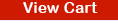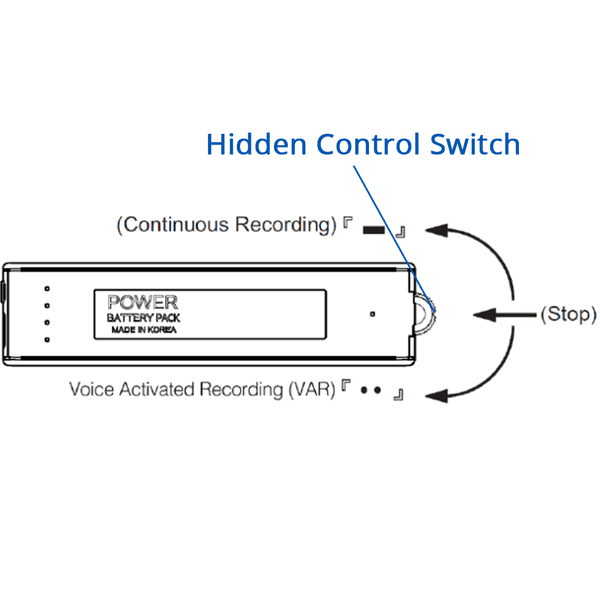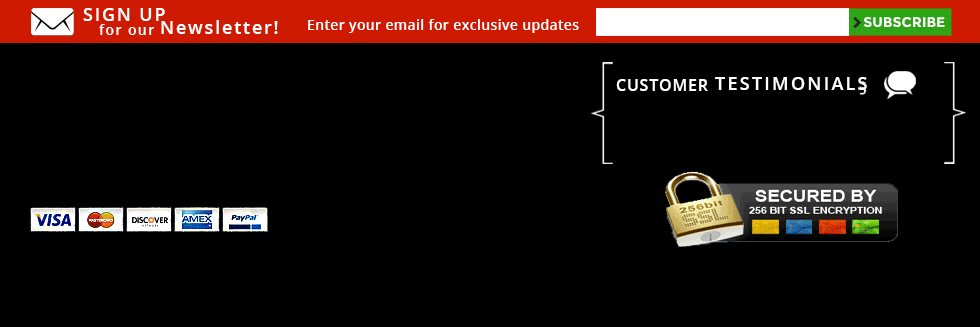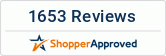Portable Charger Spy Audio Recorder Long Battery Voice Activated 150 Day Battery by Kawtco
      |






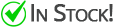 Usually ships same business day
Usually ships same business day Item#: spy-audio-recorder-long-battery-portable-phone-charger-voice-activated
Compare at: $199.00
Sale Price:$159.00
You save $40.00
Product Highlights:
✔ Longest battery life on the market -up to 150 days
✔ Date and time stamp
✔ Up to 576 hours of audio on it's Built In Memory (16GB)
✔ Longest battery life on the market -up to 150 days
✔ Date and time stamp
✔ Up to 576 hours of audio on it's Built In Memory (16GB)
Covert Audio Recorder 16GB Power Bank / Portable
Phone Charger By Kawtco
The ES-500 covert audio recorder is the newest
professional grade audio recorder in our arsenal of recorders and
listening devices. It boasts the longest battery life on the
market is extremely easy to use and records crystal clear audio,
even at a distance. Making it the perfect audio recorder for small
places like cars, large rooms or even a warehouse
environment. It is a functional Power bank / portable
charger - PROFESSIONAL FEATURES - Up to 576 hours of recording capacity. There are no noises or indicator lights while recording. Choose from either continuous or voice activated modes. It has an amazing 150 Day Battery Life In VOS mode (Example: If the audio recorder is in voice activated mode and records for 6 hours a day the battery will last around 56 days).and 14 Days of continuous recording. There is a magnet included to easily secure to metallic surfaces.
- EASILY LISTEN TO YOUR RECORDINGS - When you are ready to listen to your recordings You have two options. Simply connect to your computer to listen to the audio files or use the optional OTG cable to listen on your "OTG capable" android device including smart phones and tablets . Recordings can also be saved to your computer, SD card, thumb drive etc. and/or deleted from the audio recorder.
- VOICE ACTIVATED RECORDING - Set the recording device where you want it, and then forget it. It'll turn on the next time it hears sound thanks to it’s voice activation feature. When the sound stops, the covert audio recorder goes into a sleep mode to save battery life.
- 100% GUARANTEED - FREE Premium Tech Support for life by phone, Email or Live Chat | One Year Warranty Included | We have also included a detailed quick start guide written in clear English by our product experts | Buy with confidence we are here to help!
The ES-500 Mini Digital Voice Recorder is one of the most powerfull portable audio recorders on the market today.
This covert audio recorder is compact measuring in at only 3.6" x 1" x 0.8" and has a strong magnetic included making it easy to hide it almost anywhere - under a desk, on cabinet, or even inside of a vehicle. The ES-500 audio recorder makes it easy to record audio at home, in your office or even in your car to keep track of all of your important phone calls and conversations.
New! Listen to your recordings using your Android phone or tablet!
Purchase the optional Android OTG Adapter above and you can listen to your recordings from your Android phone or tablet by simply connecting the recorder to your device and playing the files under "MY Files".
Features & Specifications
Perfect for: Portable Audio Recording
Excellent Quality Audio Recording
Up To 576 Hours of Recording Storage
Battery Life: About 14 Days Continuous Recording and up to 150 Days Standby (Example: If the audio recorder is in voice activated mode and records for 6 hours a day the battery will last around 56 days).
Voice Activated Recording Capabilities
Tiny Portable Digital Voice Recorder
Easy One touch Recording
Date and Time Stamp Capabilities
Max Recording Files: 9,999 Files
Battery Type: 3.7V Li-ion 3000mAh
Dimensions: 3.6 x 1 x 0.8 Inches
Memory Size: 16GB
Functional Charger / Power Bank
Includes
1 x Digital Voice Recorder
1 x User Manual
1 x Magnet
1 x USB cable
Lifetime Technical Support
nical Support
You May Also Like
Product Reviews
Recently Viewed Items